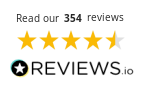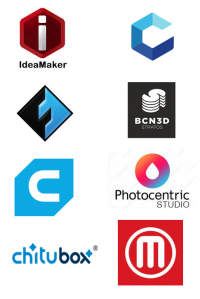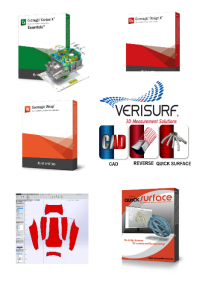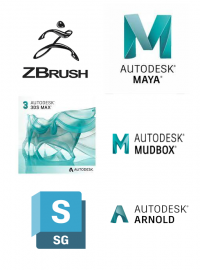Recently we scanned something a little bit different on our Fuel3D SCANIFY, Oliver’s golden retriever dog called Doug.
We started off by scanning Doug’s face, it was a little bit of a challenge trying to keep him still but we got there in the end. The scanner needs a target to be held in the view of the camera in order to take a scan, the main purpose of this is to ensure that the scanner is held the correct distance from the subject. As you are holding the scanner a live feed from camera is being show on the computer, the are indicators on the computer and also on the scanner that show you whether to move the scanner closer or further away from the subject. Once the scanner is the correct distance from the subject you can take the scan by pressing one of the two buttons on top of the scanner, the 3x flashes will light up and the scan will be taken in just a tenth of a second.
The scan that is collected includes full colour but if you’re using the scanner with a desktop 3D printer its not necessary. Within the Studio 2.0 software you can crop the scan so that the unnecessary parts are removed. You then have the option to export the scan out as an stl file, you can also extrude out the scan to the desired thickness so it can be immediately printed on a desktop 3D printer.
We then took another couple of scans which included the other side of Doug’s face and the fur on his back. All the scans came out brilliantly, it was amazing to see the details that had been picked up.
Watch the video below to see the scans that we captured…