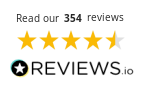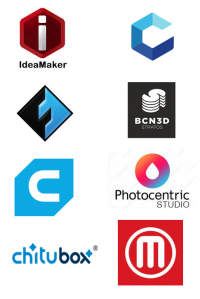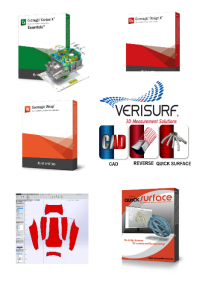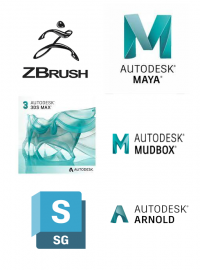When 3D printing with support material, you’ll probably be used to the white marks left behind once they’ve been removed. This is always much more apparent when using darker colours of filament. But thankfully there is a really easy way to remove them.
The print shown in the title image for this post was done on a Zortrax M200 in Pure Black Z-ABS and the white marks were left behind after we removed the obligatory raft that forms the adhesion to Zortrax’s clever heated and perforated bed.
So how do you remove them? Well, you’ll need either a lighter, a heat gun or something similar that can apply heat directly to the print. We found a lighter to be the easiest and cheapest way.
To remove the white marks, simply hold the print around 1cm away from the flame and move it around the print. Just make sure you don’t leave it in one place for too long. You may also want to wear gloves if you’re doing a large print, as the tip of the lighter gets very hot after prolonged use.
Watch the video below to see us using this method on a Zortrax M200 3D print.